How to use RF Modem
Jun . 2022
NiceRF takes our high-power RF Modem SV6500 as an example to demonstrate how to use it.
Test Prep Tools:
①RF Modem SV6500

②433MHz sucker antenna (1m) SW433-XPXM

③USB bridge SU108

④Power supply of DC12V5A
How to use RF Modem:
①First install sucker antenna SW433-XPXM for RF Modem SV6500, install USB driver and PC software.
②Connect the RF Modem SV6500 with the related interface USB bridge through 6PIN terminal wire.
③Connect the RF Modem with DC12V5A power supply, and the power light is on at this time.
④Insert the USB head of the USB bridge into the USB port of the computer and connect it to the PC end.

Data wireless transmission mode of RF Modem SV6500
1. After power-on reset, if the CS and SET pins of the RF Modem are both floating or pulled high, it will enter the normal working mode, and the serial port and RF are in the receiving state at this time.
2. Start two serial port assistants, set the baud rate to 9600bps, data bits: 8, stop bits: 1 (default factory settings).
3. In normal working mode, when the serial port receives data with the correct baud rate, it will automatically switch to the RF transmission state to send out data packets (the data packets are encrypted), at this time the red ledwill flash; the other end RF After the Modem receives the correct RF data packet, the blue indicator will flash, and the RF Modem will parse the data packet and send it out through the serial port in turn.
4. The RF Modem itself adopts a transparent transmission mechanism without any additional protocol. The entire RF data transmission process is also encrypted to ensure the security of the data transmission process. In the data transmission mode, users can easily send and receive data through the serial port.

Parameter configuration mode of RF Modem SV6500
1. In working mode, pull low the SET pin to force RF Modem SV6500 into setting mode. When using USB bridge board, simply put on the short cap to enter into setting mode.
In setting mode, both blue and red LED will light on.
2. In setting mode, users can set the parameters by PC software or customer’s own device. The parameters will be stored and keep unchanged even powered off.
Select the right COM port and click “OPEN” button, all the parameters stored in the module will be read out and display, the status bar will appear the message “Device Found”.
If SV6500 hasn’t connected with PC correctly or wrong COM port is chosen, the status bar will show “Device Not Found”.

3. After the RF Modem is connected normally, it will be in the state of "parameters can be set". Users can modify the relevant parameters of RF Modem through the PC interface, such as: working frequency band, transceiver channel, air communication rate, transmit power; serial port baud rate, data bit, stop bit, parity bit; NET ID, NODE ID, etc., and then Click the [SET] button to set the RF Modem. After each parameter is successfully changed, an "OK" message will be returned. After the PC software receives an OK response, a prompt dialog box for successful operation should pop up; otherwise, "ERROR" will be output, and the operation will pop up. Error dialog box, if there is no response within 0.5s after the PC sends the command, a communication error occurs, and an operation error dialog box pops up. These set parameters can be saved when power off. The user clicks the [READ] button, and the RF Modem will return all its current parameter information. The user clicks the [DEFAULT] button to set the parameters of the RF Modem to the factory default values. (The serial port and the related parameters of the wireless part in the above PC interface are the factory default values)
Note: In addition to the PC terminal, the user can also read or modify the relevant parameters of the RF Modem online through the UART interface. (You can download our specification sheet to view the setting method)
Precautions for the use of RF Modem
①Wireless transmission matching
To ensure normal communication with the RF modules in the same network, the frequency band, channel, NET ID, and RF rate must be set the same. If any of them are different, they cannot communicate with each other. At the same time, the serial port parameters of the RF Modem must be consistent with the serial port parameters of the device, otherwise communication will not be possible. (Note: Our default factory setting is - serial port baud rate 9600bps, 8 data bits, 1 stop bit, and no parity bit.)
②Delay of data in wireless communication
Since the wireless communication transmitter starts to transmit after receiving a certain amount of data from the terminal device, or waits for a certain period of time without new data, the air transmission of data from the wireless communication transmitter to the wireless communication receiver also takes time. There will be a certain time delay to the output of the receiving end. Under the same conditions, the delay time is fixed (the specific time is determined by the baud rate, the air rate and the size of the transmission data packet). The corresponding relationship is shown in the following table:


③Data Flow
There is a 200-byte data buffer inside the RF Modem, which can ensure smooth data transmission when the baud rate is lower than the RF rate, but if the baud rate is higher than the RF rate or the baud rate is higher than 19200) , the data packet loss phenomenon caused by data overflow may occur if the number of consecutively sent data bytes exceeds the buffer size. Therefore, when a large amount of data needs to be sent continuously, in order to avoid data loss or errors, the baud rate can be set as low as possible as much as possible lower than the RF rate when setting parameters.
Note: In order to ensure the stability of the communication distance and wireless penetration, it is recommended to use a configuration below 19200 for the RF rate.
 +86-755-23080616
+86-755-23080616
 sales@nicerf.com
sales@nicerf.com
Website: https://www.nicerf.com/
Address: 309-315, 3/F, Bldg A, Hongdu business building, Zone 43, Baoan Dist, Shenzhen, China

 English
English







