How to use IOT sensor monitoring system
Jul . 2022
1. Preparation before using the IOT sensor monitoring system
1.1 Connect the antenna to the SMA connected to the sensor monitoring gateway IOT-G010.

1.2 Use a USB-B cable to connect to the gateway (local direct connection application, need not connect power adapter) or use a network cable to connect to the router (network connection application, need to connect 12V power adapter to the gateway module).

Local direct connection application

Network connected applications
1.3 Select the data communication path (the setting will be saved after power off)
Short press the button, the red light flashes twice, indicating that the serial port is switched to the Ethernet module and output through the RJ45 interface.
Short press the button, the blue light double flashes, indicating that the serial port is switched to the USB-to-serial chip, and output through the USB interface.
2. When the sensor monitoring system communicates using the USB interface
2.1 Open the serial assistant and set the serial to 230400,8,N,1

After opening the serial port, you can modify the parameters of the gateway by sending a setting command according to "IOT-G010 configuration and communicate protocol v1.0".
2.2 View received data
Power on Sensor Monitoring Node IOT-THS010. After the node is working normally, the measured sensor data will be uploaded regularly according to the set interval.

Note: When using Sensor Monitoring Node IOT-N010, it needs to send uplink data to IOT-N010 during wake up
period so that gateway can output uplink data. If there is no data, gateway will output nothing.
3. When sensor monitoring system uses RJ45 interface as data input and output path
3.1 Set sensor monitoring gateway information (just set once)
Open the software USR-M0_V2.2.5.8.exe.

After opening as shown below:

Click Search Device

After clicking the searched device, modify the following parameters:

a. Set ModuleStaticIP of the module (be careful not to conflict with other hosts in the LAN).
b. Set gateway IP (set according to the LAN).
c. Set Baudrate to 230400.
d. Set Module work mode to TCP Client, the RemoteIP is the target address of server to be connected.
e. Set the Remote Port.
3.2 Use network debugging assistant as server
Open network debugging assistant

After opening as shown below:

Select TCP Server in Protocol, keep Locol host IP as default, and set Locol host port to Remote Port set in the gateway.

After opening, the received node data output is as follows:

4. Sensor monitoring system receives data protocol
The more details could be seen in document “IOT-G010 configuration and communicate protocol v1.0”.


5. Add nodes to the sensor monitoring gateway
The formation of a network is determined by three parameters, frequency channel (rf_channel), RF rate (data_rate) and gateway ID (GW_ID). Only when these three parameters of the node are same with the gateway, node can communicate with the gateway. So if node and gateway share with same frequency channel, RF rate and gateway ID, that means node has joined this network.
In order to distinguish each node in the network, it is also necessary to set a unique ID for each node which named Node_ID.
5.1 Set the frequency channel (rf_channel), RF rate (data_rate) and gateway ID (GW_ID) of the gateway to create a new subnet.
Set the gatewayID(GW_ID)
Send (HEX): 24 84 01 01 AA
Reply(HEX): 24 84 02 4F 4B 44
Set RF channel(rf_channel)
Send (HEX): 24 85 01 01 AB
Reply(HEX): 24 85 02 4F 4B 45
Set RF rate(data_rate)
Send (HEX): 24 86 01 01 AC
Reply(HEX): 24 86 02 4F 4B 46
Description: Refer to " IOT-G010 configuration and communicate protocol v1.0" for specific protocol.
a) Set the node's frequency channel (rf_channel), RF rate (data_rate) and gateway ID (GW_ID) to join the gateway.
Long press the SET button on the node for 3 seconds to enter the setting mode, and send the following commands through the gateway.





Long press the SET button on the node again for 3s to let the node exit the setting mode.
After exiting the setting mode, the node will work according to the newly set parameters.
b. Modify the total number of nodes (nodes_total) and polling interval(poll_interval)
The network will allocate communication time to each node according to nodes_total and poll_interval. The interval of each node must last at least 1 second. So the nodes_total should coordinate with poll_interval to ensure that the interval between two nodes is at least 1 second. For example, if poll_interval = 64 and nodes_total = 64, the interval between node 1 and node 2 is 1 second. When poll_interval = 128 and nodes_total = 64, the interval of node 1 and node 2 is 2 seconds.

c. The command to modify the total number of nodes (nodes_total) is:

After these two parameters are set, the node will be synchronized to gateway at the next communication interval. If you want to speed up the process, you can power on the node again, and the node will communicate with the gateway once after power on.
NOTE: These two parameters of all nodes in the same network are the same, and are synchronized to all nodes by the gateway automatically. It is no need to modify these two parameters of each node separately. It will be overwritten by the value set on the gateway.
6. Sensor Monitoring Gateway firmware upgrade
If you need to upgrade the firmware of the Sensor Monitoring gateway, please refer to the document "How to upgrade gateway and node firmware".
Product Link:
IOT Sensor Monitoring System Gateway IOT-G010
 +86-755-23080616
+86-755-23080616
 sales@nicerf.com
sales@nicerf.com
Website: https://www.nicerf.com/
Address: 309-315, 3/F, Bldg A, Hongdu business building, Zone 43, Baoan Dist, Shenzhen, China

 English
English







