Why can't the LoRa module connect to the computer
Aug . 2021
The LoRa module has always been one of our main products, and it has received a good response in the market. However, some customers are not professional engineers, or are not familiar with our products, so in the process of using the LoRa module, they will always encounter various problems. Among them, when using the serial port to connect to the computer with the LoRa module, it may not be connected to the computer. So in response to this question, NiceRF Wireless will answer this question in detail for everyone.
Reasons why the LoRa module cannot connect to the computer and how to deal with it:
Before using the LoRa module, you must set the parameters through the PC before you can start using it. Many customers found that the LoRa module could not be connected to the computer when setting the parameters, and the parameters could not be modified, so they could not be used normally. Next, Think Wireless takes the LoRa6102Pro module as an example:

- Use the 6PIN terminal line to connect the module and the level adapter board, and insert the USB head of the level adapter board into the computer USB port. If the two-color light does not light up at this time, it may be a bad connection. Check whether the interface is plugged in. it is good.
Solution: Check the interface and make sure that the two-color light still does not light up after connecting it. You can try another LoRa module. If the two-color light of the other LoRa module is on, then maybe the first LoRa module is broken, then contact me Division, replace or repair.
- If the indicator is always on after plugging in the computer's USB port, open the NiceRF_LoRaPro parameter configuration software and select the COM port, the PC interface parameters are grayed out and cannot be modified. At this time, we consider that the COM port is not selected correctly.
Solution: Check the COM port, check the COM port through Device Manager-Ports (COM and LPT), and select the correct COM port. After selecting the right COM port, click on the PC interface OPEN, and the PC can read the parameter information of the connected LoRa module and display the corresponding model and version information. At this time, the LoRa module is successfully connected and the parameters can be modified.
The reason for the failure of the LoRa module to connect to the computer at these two points is the situation encountered by most customers. If the LoRa module cannot be connected to the computer using the above methods, and the parameters cannot be modified, you can contact our company, and our company will let a professional engineer to help you solve the problem. . If you encounter other problems during use, please feel free to contact us.
 +86-755-23080616
+86-755-23080616
 sales@nicerf.com
sales@nicerf.com
Website: https://www.nicerf.com/
Address: 309-315, 3/F, Bldg A, Hongdu business building, Zone 43, Baoan Dist, Shenzhen, China

 English
English







