WDS User Guide
Jan . 2021
1. Introduction to WDS
WDS is a configuration generation tool developed by Silicon Labs for its RF chip. With this tool, developers can quickly configure the chip, which greatly reduces the burden of Si4463 development.
2. User guide
Install and open this software, the following screen will be displayed:

In the figure, "Connect physical device" is suitable for users who have a development board, while "Simulate radio" does not require actual equipment, just select the corresponding chip model to configure. In order to facilitate the demonstration, select "Simulate radio" here. The following interface is shown in the figure:

In this interface, select the chip model and version to be configured. Here Siwei Wireless chose Si4463 C2 version as a demonstration. After selection, the main interface enters the following picture:

Here is the choice to use the configuration mode, "Radio Configuration Application" directly displays the true value of the corresponding parameter, suitable for general users; "Register Setting Panel" lists the registers, and the value of the register is specified by the user, suitable for advanced users; here We choose the former.

The figure above is the configuration interface. It can be seen that the entire interface is divided into 3 parts, namely the selection project, the configuration project, and the deployment project. Generally speaking, the entire configuration process can be summarized as the following process:
1. Select the type of project to be configured, the optional ones are Empty framework, Unmodulated work, etc.
2. Configure wireless parameters, mainly including frequency and power, wireless-related parameters, data packet parameters, interrupt and fast response registers.
3. Store the configured parameters as a file, which can be a header file or a project file.
The steps are described in detail below:
* Project type (Select project), according to its name, you can know the type it represents, this is selected according to the actual situation.
* Frequency and power (Frequency and power). Set the basic power, frequency and other parameters. The actual value set must be within the support range of the chip. For settings, please refer to the picture above.
* RF parameters (RF parameters). Select the desired modulation method, data rate and other parameters.

* Data packet column (Packet). In actual communication, there may be multiple data packets, and the parameters used by each data packet are not necessarily the same. Here, each data packet can be configured separately. The configuration parameters mainly include the length of the data packet, whether to enable CRC, and whether to enable Manchester encoding. These parameters should be selected according to project requirements.

* Interrupts (Interrupts). Choose according to the actual situation.
* GPIO and FRR.

* Finally generate configuration parameters, click Generate source in the lower right corner.
3、Save project file
You can choose to save the configured parameters as a header file or as a Silabs IDE project file. Choose according to the actual situation.
 +86-755-23080616
+86-755-23080616
 sales@nicerf.com
sales@nicerf.com
Website: https://www.nicerf.com/
Address: 309-315, 3/F, Bldg A, Hongdu business building, Zone 43, Baoan Dist, Shenzhen, China

 English
English







